Create a Customer Split in Order Entry
In Order Entry or Batches select a predefined Customer Split, choose a predefined Split and add additional Customers, create a new Split or edit the Percentages for that specific Order or Batch. See Customer Detail Splits for more information on creating predefined Splits. The example below utilizes traditional Splits.
In Order Entry or Batches, select the  button to access the Split Order screen.
button to access the Split Order screen.
Use a predefined Split
In Order Entry or Batches, select the Split button which opens the Split Order window. Click the  button to choose a predefined Split. Selecting a predefined Split will provide the Customer list and the percentages as defined on the main customer account.
button to choose a predefined Split. Selecting a predefined Split will provide the Customer list and the percentages as defined on the main customer account.
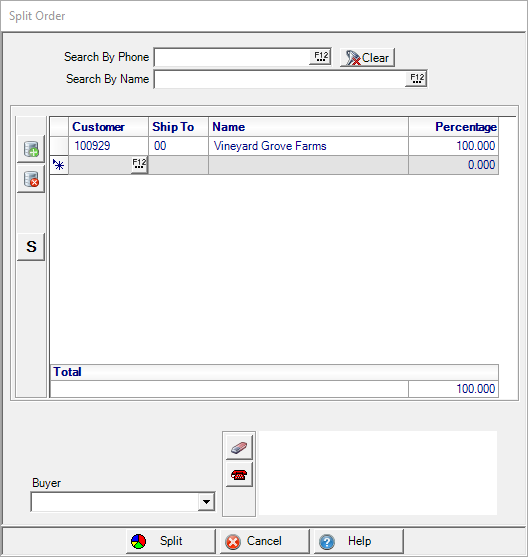
Choose a Predefined Split and Add Customers
Click ![]() to add additional Customers by ID or use F12 to search. Verify the Split percentage equals 100% for all columns prior to selecting the Split button at the bottom of the Split Order or Split Batch window to finalize the Split.
to add additional Customers by ID or use F12 to search. Verify the Split percentage equals 100% for all columns prior to selecting the Split button at the bottom of the Split Order or Split Batch window to finalize the Split.
Edit Percentages for a Split
Choose an existing Customer Split and click into the Percentage field to edit the percentage the customer is responsible for the specific Order or Batch.
Create a new Split
Create a Split that is applied to that Order or Batch only. Select the ![]() to add additional Customers by ID or searching. Verify the Split percentage equals 100% for all columns prior to selecting the Split button at the bottom of the Split Order or Split Batch window.
to add additional Customers by ID or searching. Verify the Split percentage equals 100% for all columns prior to selecting the Split button at the bottom of the Split Order or Split Batch window.